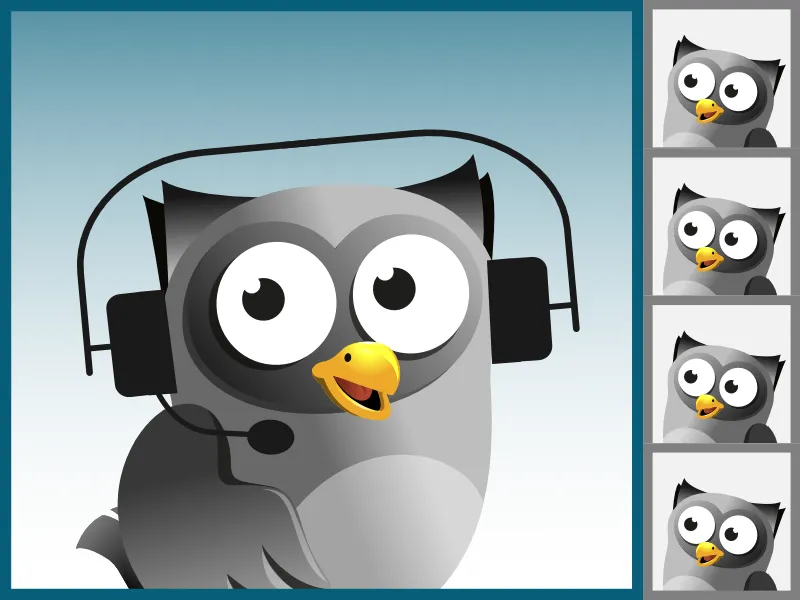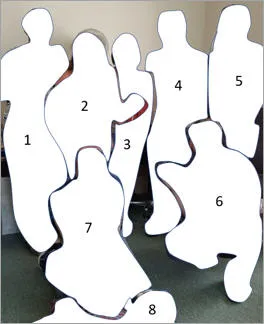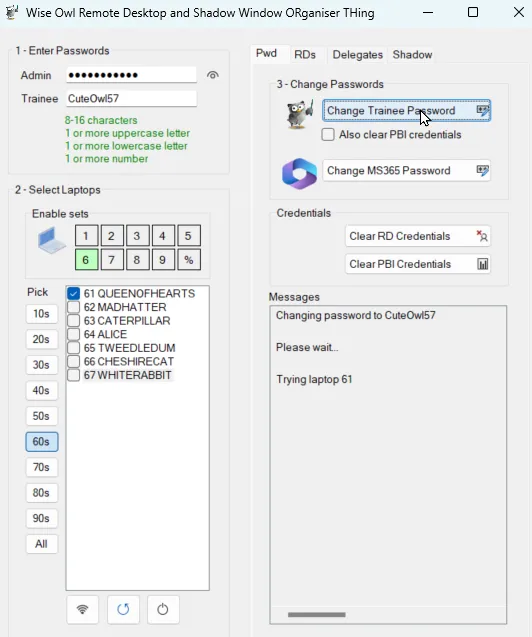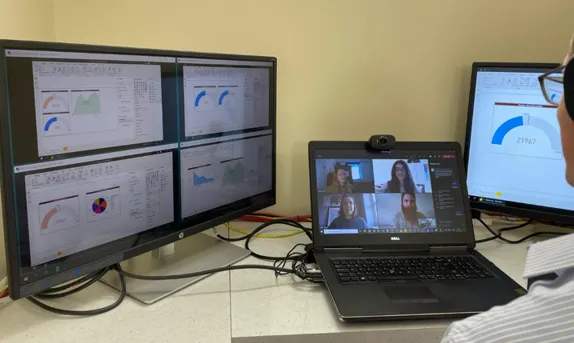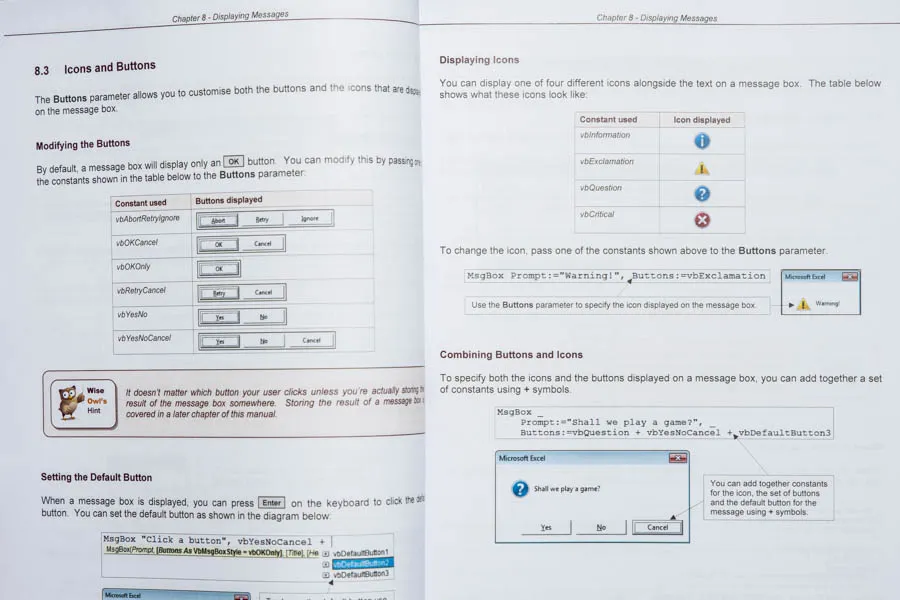Our live online training courses
Here's everything you need to know about our online training (we also have a sister page showing how our classroom training works).
Click on any heading below to learn more!
Hidden
Hidden
How do your online and classroom training compare?▼
Our online courses are remarkably similar to our classroom courses (this isn't that surprising, as they're given by the same people and use the same materials). Here's a side-by-side comparison to help:
| |
Classroom |
Online |
| Friendly Wise Owl trainer |
✔ |
✔ |
| We can see delegates' screens |
✔ |
✔ |
| Small class sizes |
✔ |
✔ |
| Restaurant lunch included |
✔ |
✘ |
| Pre-course check-up |
✘ |
✔ |
| No software needed |
✔ |
✔ |
| Full range of courses |
✔ |
✔ |
Who'll be my trainer?▼
Your online trainer will be one of the following Wise Owls:

This picture was taken on a first aid course (admittedly a while ago), with us all in our scruffs.
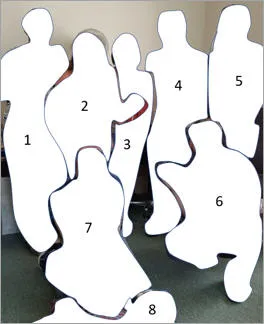
Here's your owl-spotting guide:
- Andy (Brown)
- Jenny
- Rachel (not actually a trainer)
- Dave
- Andy (Gould)
- Sam
- Shaun
- Either Rick or Simone, neither of whom were Wise Owls at the time of the course ...
Will there be lots of people?▼
The maximum number of people on both our online and our classroom courses is 6. So regardless of which sort of course you choose to attend, there will be at most 5 other delegates.
This means that you'll have plenty of time to ask questions, initiate discussions or ask if something we've said isn't clear!
What's this about Wordsworth?▼
WORDSWORTH stands for the Wise Owl Remote Desktop and Shadow Window Organisation Tool Hub. It's fair to say that this system (written internally by Andrew and Dave at Wise Owl in response to the COVID pandemic) follows function, not form:
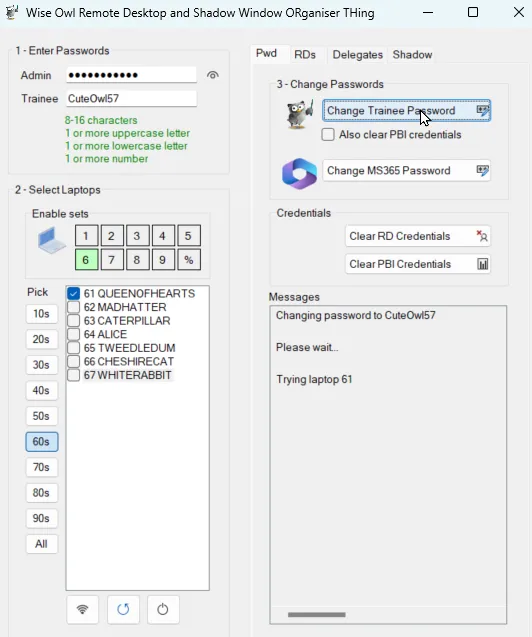
This system is designed solely for internal use!
What thie means in practice is that we can shadow any set of remote desktops while running an online training course, which means we'll be able to answer your questons just as easily as if we were in the same room as you.
What equipment do I need?▼
Here's what you'll need to attend one of our online courses:
| You'll need |
Notes |
| Windows |
You'll need a desktop computer or laptop running Windows (because we deliver our online training using Remote Desktop, you can use a Mac too). |
| A connection |
You'll need a reasonably fast connection to the Internet, so that you can watch the trainer's screen on your computer and talk to the trainer and the other delegates. |
| A modern browser (*) |
We use Microsoft Teams for our meetings, which only works fully with Chrome or the new (and excellent) Edge browser. |
| Sound |
You'll need a working microphone so you can talk to us, and speakers so you can listen. Nearly all laptops include this equipment as standard. |
| A second monitor |
For our online training it's essential that you have a second screen (you can always use your television as a second monitor if you don't have a dedicated second screen, provided that you can connect it to your computer using an HDMI or other cable). |
| A webcam |
From a training point of view it's always really nice if you can see your delegates, so a webcam - while not essential - is a very nice to have. |
(*)
If you don't have new Edge or Chrome, you could install Teams for
Desktop,
Android or
iOS (Apple).
If you're not sure how to set up your equipment, we've written a handy guide to help you!
Is there a pre-course check-up?▼
Will I need to install software?▼
For our classroom courses we provide a computer for each delegate, with the relevant software already installed. For our online courses we do exactly the same!
How? Simple: by allowing you to use Remote Desktop to connect to your own dedicated computer in our office. Here's what this looks like from our end:
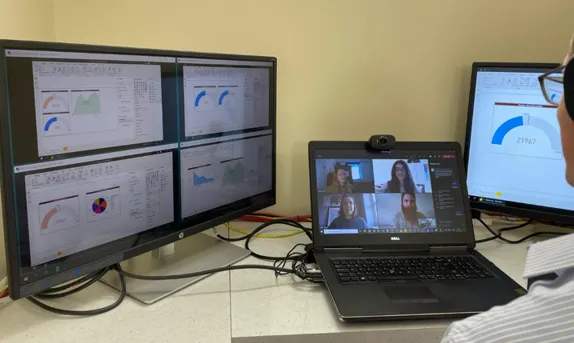
You can see more detail of how this works here.
This means that you don't have to worry about which version of software you're using (or whether you can copy the files onto your computer) as we've taken care of all this for you.
Will I get a printed manual?▼
That's up to you! On all of our courses you can download an electronic version of our courseware from our private website, but we'll also ask you whether you want to receive a free bound paper copy of the course manual and exercises in addition.
Here's a typical example (you can download lots more sample manuals here):
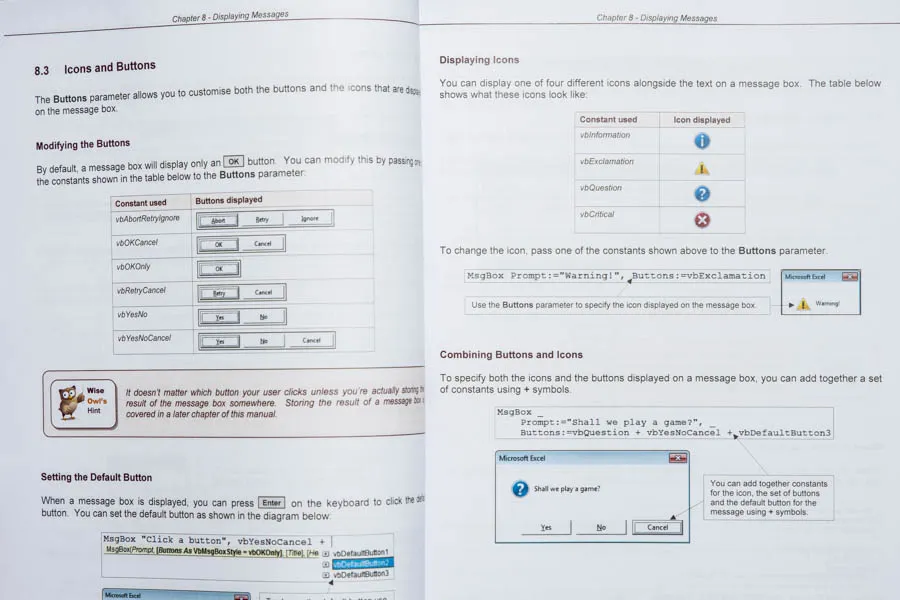
If you choose to get a paper copy of our courseware for an online course we'll also send out an exercise booklet and a really nice pen:

There is no extra charge for this!
How do I book a place?▼
You can book an online course either through our website, by sending us your details or by calling us on (0161) 883 3606.
What if I have a group of people?▼
If you've got two or more people who want training it may be worth booking your own tailored online course, whose dates, length and content you can set yourself. Probably the best way to start this process is to fill in the form below to give an idea of what you're trying to achieve.
If you've got a particular problem you're wrestling with that you want to address, another option to consider might be
one-to-one training.
What if I'm not in the UK?▼
The great things about online training is it doesn't matter where you are in the world! That said, here are four things you need to consider before attending a Wise Owl course from outside the UK:
| Factor |
Notes |
| Language |
All our courses are in English. We are fluent in this; you won't get much out of the course if you're not too! |
| Time zone |
Our courses begin typically at 09:30 am UK time. If you book your own onsite training we will consider working to your time zone - let us know where you are and we'll see what we can do! |
| Payment |
Unfortunately for courses booked from outside the UK we would need to receive payment at the time of booking (for bookings from UK companies this normally isn't necessary). |
| Courseware |
We will try to post courseware out to you, but please allow extra time for this. For bookings outside the UK we may also charge an extra courier fee. |
We have recently run courses for people in California and Singapore (we started the first course late in the day, and the second one early!). We don't guarantee to accommodate your time zone, but it's definitely
worth asking.
If you have any questions, please ask us - or see our FAQs page, which answers many of the most commons questions people have about our online training.