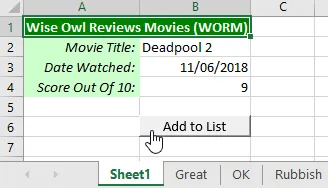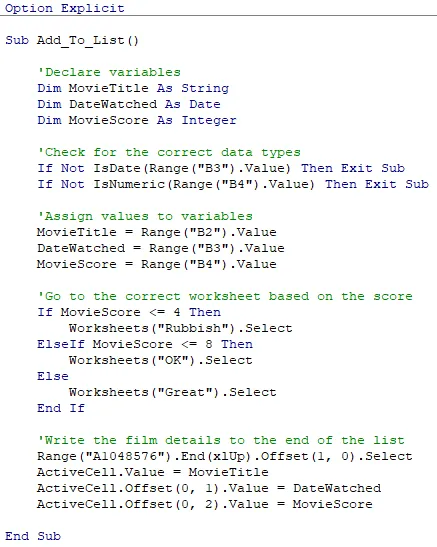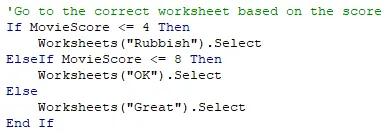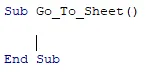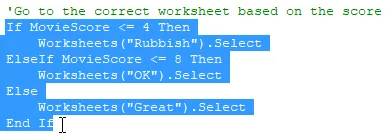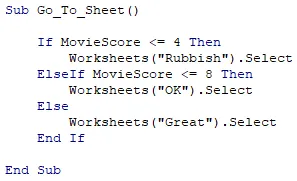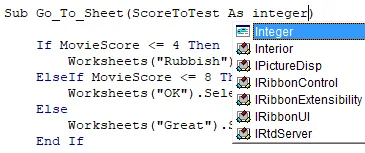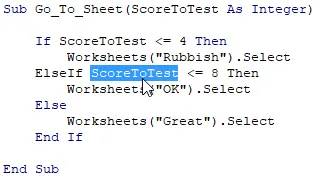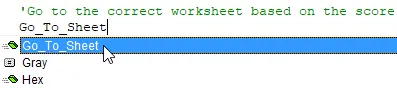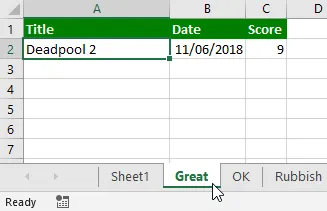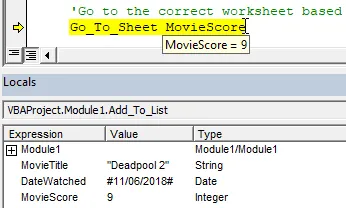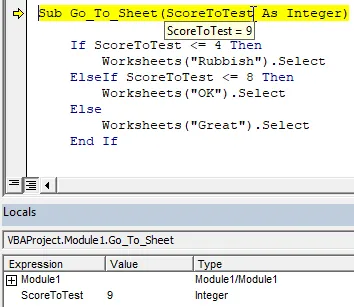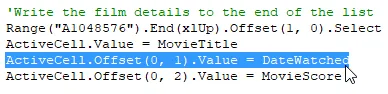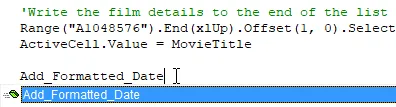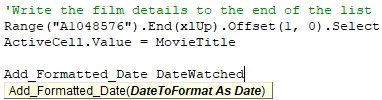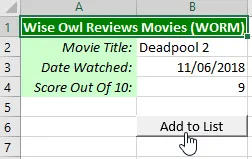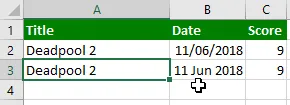The Example Workbook
Extract and open the workbook linked to in the Files Needed
section above. You'll find a system that allows you to add a new film to a
different list based on the score assigned to it:
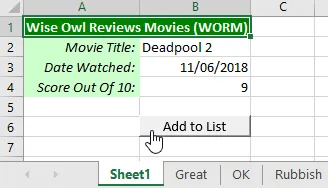
Click the button to assign the film to one of the
Great, OK and
Rubbish worksheets based on its score.
Open the VBE and find the Add_To_List subroutine in
Module1:
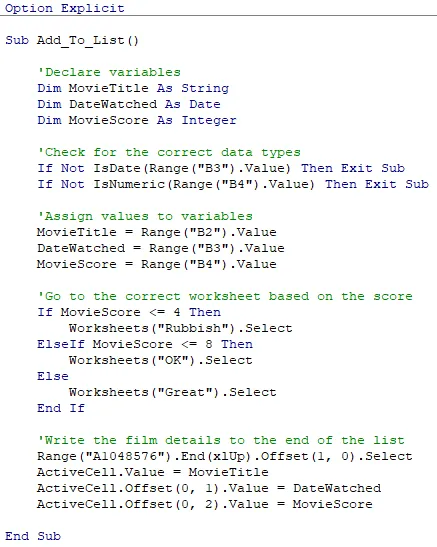
The complete
Add_To_List subroutine.
The
subroutine contains three variables which are used to capture the values entered
into cells B2, B3 and B4.
The MovieScore variable is used in an If
statement to check which worksheet the details should be copied into. We'd
like to extract this If statement into a separate subroutine:
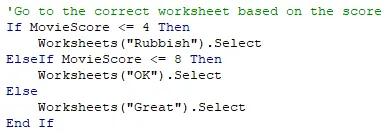
We want to move this part of the procedure into a separate subroutine.
The challenge here is to ensure that the separate subroutine has access to the
value of the MovieScore variable without using a module-level
or project-level variable!
Creating a Separate Subroutine
We'll start by creating a separate subroutine called Go_To_Sheet
in the same module:
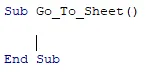
Create a new subroutine in the usual way.
The new subroutine does not need to be in the same module as the original
procedure. You can call a subroutine from any module in the project as
long as it has not been declared as Private.
Now we can cut the relevant code from the Add_To_List
subroutine:
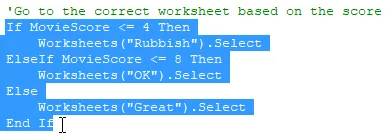
Cut this section of code from the
Add_To_List procedure.
Paste the cut code into the Go_To_Sheet subroutine:
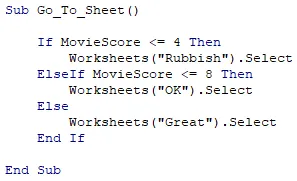
The
Go_To_Sheet subroutine should now look like this.
The problem at this point is that the code in the Go_To_Sheet
subroutine refers to a variable to which it has no access. We'll solve
this problem by providing the subroutine with a parameter.
Defining a Parameter
Defining a parameter is a lot like declaring a variable with two noticeable
differences:
- You don't use the Dim, Private
or Public keywords;
- You define a parameter in the parentheses immediately after
the procedure's name.
We'll define a parameter called ScoreToTest in the
definition of the Go_To_Sheet subroutine. Start by
positioning the cursor inside the parentheses after the subroutine's name and
then enter the name of the parameter you want to create:

Enter the parameter name inside the parentheses.
After the parameter name you can define what type of data it should be capable
of storing by writing As followed by a data type. We want
the ScoreToTest parameter to have the same data type as the
original MovieScore variable so we'll use Integer:
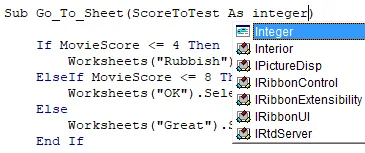
Define the type of parameter you want, just as you would define the type when you declare a variable.
The last thing we need to do in the Go_To_Sheet subroutine is
change any reference to the original MovieScore variable to
refer to our new ScoreToTest parameter:
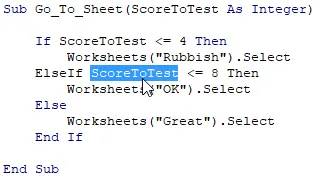
The
Go_To_Sheet subroutine contains two references to the
MovieScore variable. Make sure you change them both to refer to the
ScoreToTest parameter.
We could have called the parameter MovieScore instead of
ScoreToTest to avoid having to change the code within the
Go_To_Sheet subroutine. While it's acceptable to use the
same name for variables and parameters, you may find that it becomes confusing
when you do so! In this course we'll try to make sure that variable names
and parameter names are different.
Calling a Procedure with Parameters
Now that we've created the Go_To_Sheet subroutine, we need
to call it from within the Add_To_List subroutine. Find
the appropriate place in the Add_To_List subroutine as shown
below:
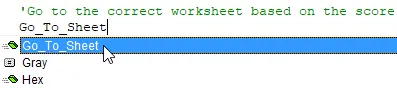
Call the
Go_To_Sheet subroutine by entering its name in the appropriate place in the
Add_To_List subroutine. Remember that you can press Ctrl + Spacebar to find your subroutine names in the IntelliSense list.
Next, we must pass a value into the parameter that we have defined. Start
by typing a space after the name of the procedure that you are calling:

The tooltip shows you information about the parameter that you have defined.
For our example, we'll pass the value of the MovieScore
variable into the ScoreToTest parameter:

Enter the name of the
MovieScore variable to pass its value into the
ScoreToTest parameter.
You could pass any Integer value into the
ScoreToTest subroutine - the value you pass into a parameter does not
need to be stored in a variable.
Using the Call Keyword
In an earlier module of this course you saw that you can optionally use the
Call keyword when you call another subroutine. You may
find a problem when you use the Call keyword and attempt to
pass a value to a parameter:

You'll encounter a syntax error if you attempt to use the
Call keyword as shown here.
The solution to this problem is to make sure that you enclose the value you are
passing to the parameter in a set of parentheses:

If you use the
Call keyword, you must enclose values passed to the procedure in a set of parentheses.
You may find it helpful to revisit lessons 1.4.2 Parameters and
Arguments and 1.4.3 Using Parentheses to remind
yourself of the rules!
Running the Code
You can test that your code works by clicking the button on the worksheet and
checking that the information appears on the correct worksheet according to the
score:
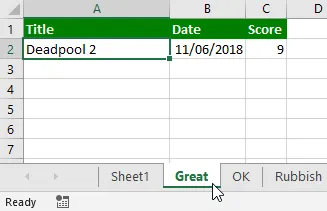
This film appears on the
Great worksheet as its score was 8 or higher.
You can press F8 to step through the
Add_To_List subroutine in the VBE and use debugging techniques to see
how the value is passed into the Go_To_Sheet procedure.
Make sure that you select Sheet1 in Excel before you do this:
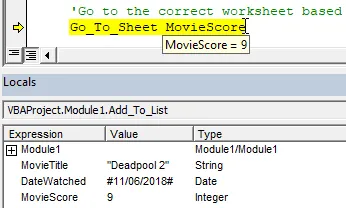
You can position the mouse cursor over the
MovieScore variable to see its value. You can also see the value of each variable in the Locals window.
When you press F8 with the line shown above
highlighted, your code will jump to the Go_To_Sheet subroutine:
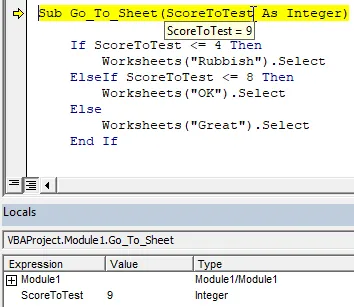
You can use the same techniques to check the value of the
ScoreToTest parameter.
Note that you can't step through the Go_To_Sheet subroutine
alone as it requires a value to be passed to its parameter. You can step
through the code in the Go_To_Sheet subroutine when it is
called from another procedure.
Summary
Using parameters requires a little more effort than using module-level or
project-level variables but it provides several advantages:
- A parameter makes a value available to only those procedures
which require it, rather than all of the procedures in a module
or project.
- Parameters make a procedure more easily portable: you can
copy a procedure into a new project without needing to check if
you have also copied all the required module-level and
project-level variables.
- Parameters help to avoid cluttering the IntelliSense list
with lots of module-level and project-level variable names.